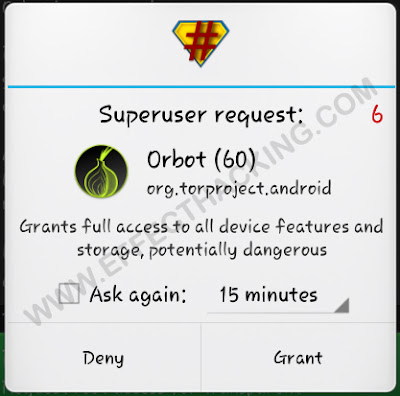Orbot is an android app developed by the Tor Project for internet freedom and privacy. Basically, it allows you to hide your real IP address by bouncing your communications around a distributed network of relays run by volunteers all around the world.
It also has the ability to transparently torify all of the TCP traffic on your Android device (only on rooted devices). Orbot is not just Tor, it also contains LibEvent and a lightweight web proxy server -"Polipo".
Here is a video about Tor:
I think now you have a pretty good idea about what is Orbot. If yes, it is the best time to learn how to use Orbot.
So here is how to use Orbot like a pro:
It also has the ability to transparently torify all of the TCP traffic on your Android device (only on rooted devices). Orbot is not just Tor, it also contains LibEvent and a lightweight web proxy server -"Polipo".
Here is a video about Tor:
I think now you have a pretty good idea about what is Orbot. If yes, it is the best time to learn how to use Orbot.
So here is how to use Orbot like a pro:
1. Download and Install Orbot (Download links are at the end of this article).
2. Run the app, you will see a screen as shown below.
Note: Make sure you have an active internet connection.
3. Long press on the power button (in the screen) to connect your device to the Tor network. When the device is successfully connected, you will see a screen like this:
4. Tap on "Check Browser". It will show a dialog box as shown below (If you don't have Orweb installed on your device).
5. Tap on "Install Orweb". Then in the next screen, select "Orweb: Privacy-enhanced browser that works through Tor", you will be directed to Google Play (see the image below).
6. Install the Orweb on your device. Then open it. You will see a page like this:
7. Now you can use this browser (Orweb) to access any website or service anonymously.
HOW TO ENABLE ALL APPS TO RUN THROUGH TOR? (EXPERIMENTAL FEATURE)
Answer: You can enable all apps on your device to run through the Tor network using the VPN feature of Android. All you have to do is tap on the "Apps" and then on the "Activate" button. An alert box will appear:
Check "I trust this application" and then tap on "OK". Your device will be connected to OrbotVPN. That's it. Now you can use any app through Tor.
Remember: The above feature is experimental, and in some cases it may not start automatically, or may stop.
WHAT CAN I DO IF THE MOBILE NETWORK BLOCKS TOR?
Answer: If your mobile network blocks Tor, you can use a Tor Bridge to access the network. Using Tor bridge is easy, simply tap on "Bridges" and then select one of the bridge types.
HOW TO ENABLE APPS TO RUN THROUGH TOR NETWORK? (REQUIRES ROOT)
Answer: Tap on Orbot's settings, you will see a screen as shown below.
Enable "Request Root Access". A pop-up box will appear:
Tap on "Grant" and then enable "Transparent Proxying".
If you want all the apps to run through Tor, simply tap on "Tor Everything". But, if you want some apps to use through Tor, tap on "Select Apps", a new screen will appear:
Now select the apps you want to use through Tor, and then tap on "Close".
Done!
Done!
HOW TO CONFIGURE TOR TO USE SPECIFIC RELAYS AS ENTRY NODE & EXIT NODE?
Answer: Go to the settings and then tap on "Entrance nodes". A small box will appear:
Enter the entrance nodes in the field and then tap on "OK".
Then select "Exit Nodes" and enter the exit nodes in the field and then save it.
Now enable "Strict Nodes" and then reconnect Tor. That's it.
Let's take a look at the other functions:
RELAYS
These functions can turn your device into a non-exit relay.
- Relaying: It allows you to enable your device to be a non-exit relay.
- Relay Port: This allows the user to edit the listening port.
- Relay nickname: Allows you to enter a nickname for your Tor relay.
REACHABLE ADDRESSES
The below functions allows your device to run as a client behind a firewall with restrictive policies.
- Reachable addresses: This module allows you to run Orbot as a client behind a firewall with restrictive policies.
- Reachable Ports: Here you can enter the ports that are reachable behind a restrictive firewall.
HIDDEN SERVICE HOSTING
This module can help an on-device server to be accessible via Tor.
- Hidden Service Hosting: Allows on-device server to be accessible via Tor network.
- Hidden Service Ports: Here you can enter local host ports for hidden services.
- .Onion Hostname: The addressable name for your hidden service.
OUTBOUND NETWORK PROXY
This set of functions allows you to connect to the Tor network through a proxy server.
- Outbound Proxy Type: It allows you to enter the proxy type (HTTP, HTTPS, Socks4, socks5).
- Outbound Proxy Host: Here you can enter the hostname of proxy server.
- Outbound Proxy Port: Enter the proxy server port here.
- Outbound Proxy Username: Enter the proxy username.
- Outbound Proxy Password: Enter the proxy password.
DOWNLOAD LINKS
Download Orbot from Google Play Store.
Download Orbot from The Guardian Project.
Download Orbot from MediaFire.
If you are using an iOS device such as an iPhone or an iPad, you can use Onion Browser to access the Tor network.